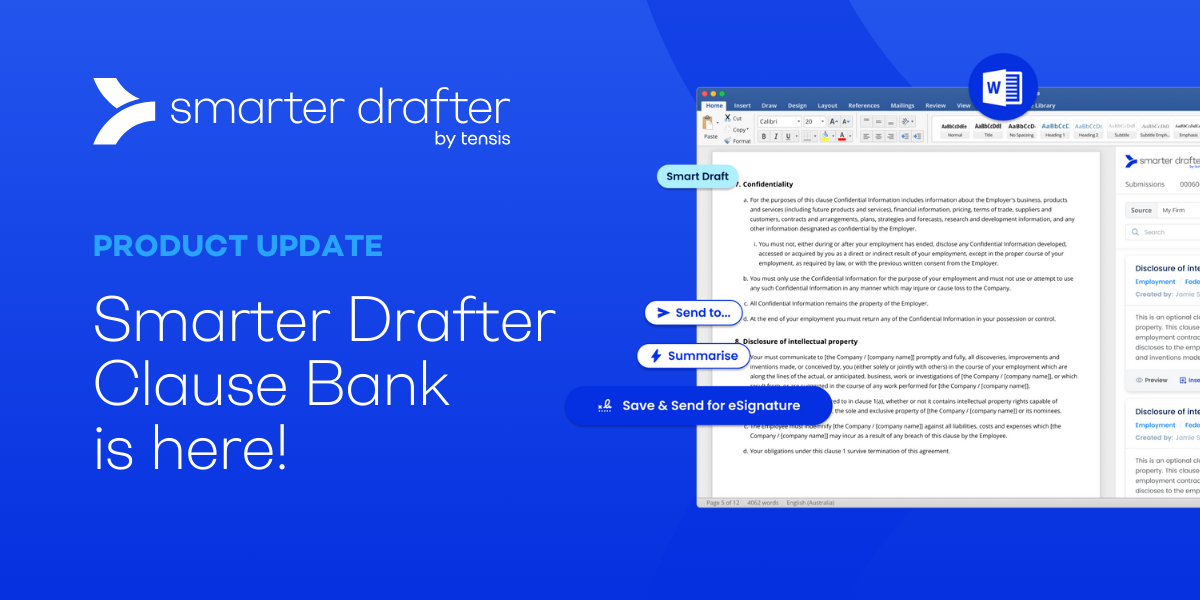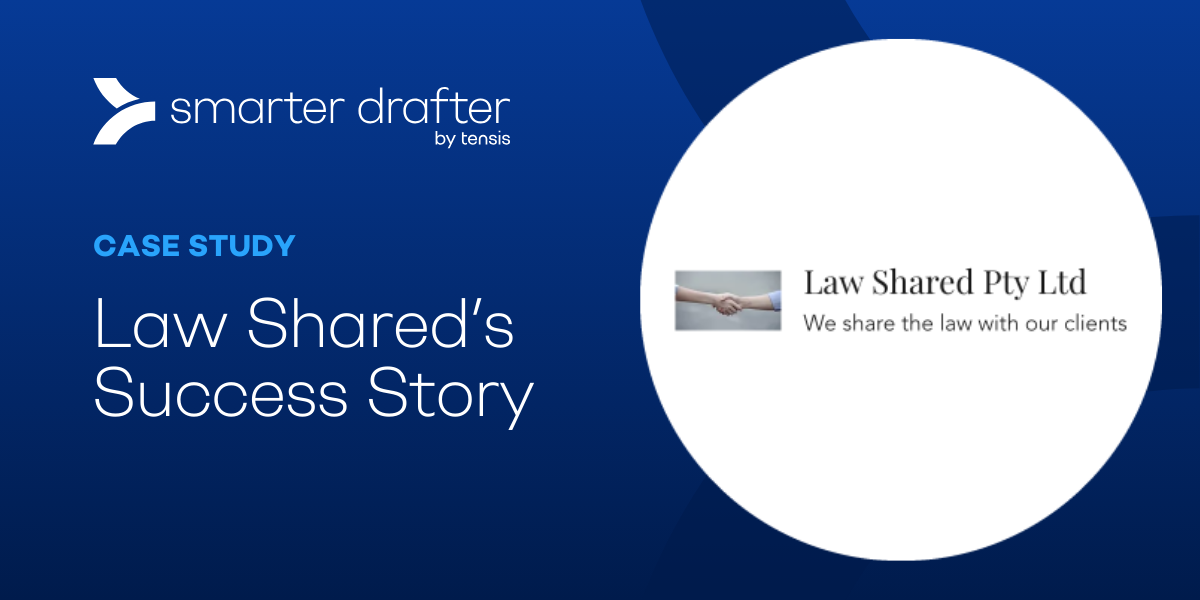Game-changing development for our Smarter Drafter users, particularly those practising in Family...
Product Update: Client Document Tracking and Management
The latest Smarter Drafter update allows you to effortlessly track and manage client documents, streamlining your drafting workflow for unparalleled efficiency.
At Smarter Drafter we are focussed on automating the entire drafting process. From initial instruction taking through to signature. We want to make it simple to understand the status of a document - irrespective if the document is still in progress internally or out with the client. The latest update to the platform does just that.
Add Matter IDs and Client Details from Practice or Document Management Systems
Smarter Drafter has a long history of integrating with Practice and Document Management Systems (learn more). The latest update to Smarter Drafter now asks for both the Matter IDs and client details when you are creating the initial document, making it easier than ever to track your submissions.
Easy to follow steps
When starting a new document you will be asked if you would like to include the matter details. If you’ve already enabled your integration, then select it from the list.
Recently used matters will appear in the list. If it doesn’t, simply import it from your Practice Management System. Then assign the client.
In this example it is showing Clio and NetDocuments. However, if your integration with LEAP, Smokeball or Action Step is enabled it will be listed here. If you do not have your Practice or Document Management System integration enabled, simply click + Add source to enable.
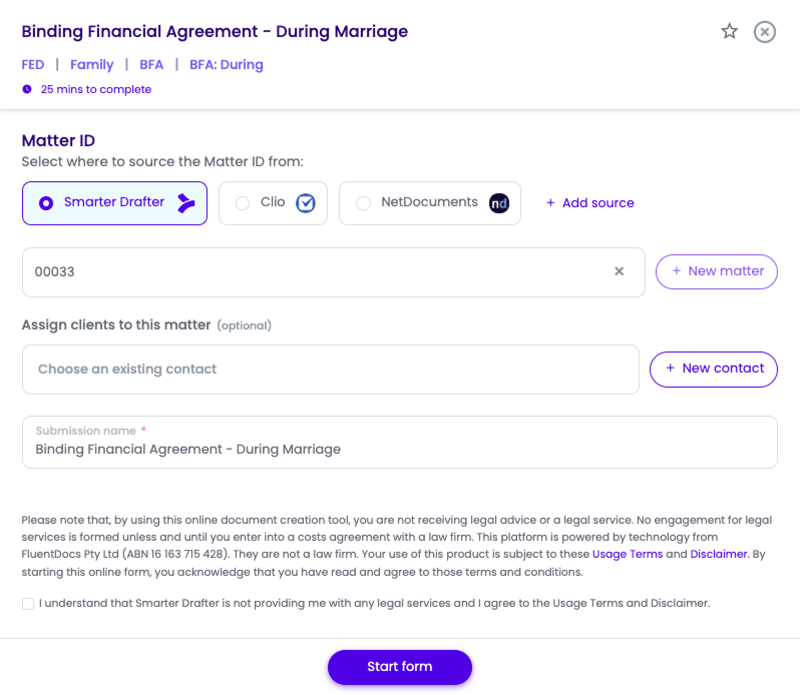
When the Integration is not enabled
If you are running Smarter Drafter standalone without an integration, simply create a Matter ID and either assign a client from the Smarter Drafter database or create a new one.
Learn more about Matter IDs in our Knowledge Base.
Filter the Submissions Table by the Client Name
The Submissions table now includes both the Matter IDs and Client details.
To quickly find a specific client document, use the Client Filter to narrow your results to just the client you are looking for.
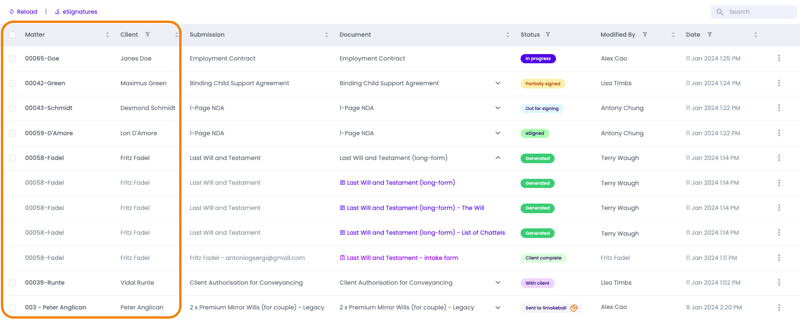
Each submission can now also be expanded to show you each of the individual documents that are included. This makes it simple to interact with just one document within the set.
Updated Document Statuses
Beyond adding Matter IDs and Client details, the document statuses have also been updated so you know exactly what stage your client documents are at. This includes new statuses to show when documents are with a client to complete instruction-taking or when out for signing. Again, each of these statuses can be used as a filter.
New Statuses include:
| An Instruction-Taking form has been sent to a Client | |
| The Client has completed the Instruction-Taking form | |
| A document has been sent to Client(s) for eSigning | |
| One of multiple signatories has signed the document | |
| All signatories have signed the document | |
| The Client(s) have declined signing the document | |
| The user has voided (cancelled) the eSignature request |
If a document has been saved directly from Smarter Drafter to your Practice or Document Management System, this will also be reflected in the Status column:
eSigning now added to Dashboard
With the eSigning status now available, it has also been added to the main Smarter Drafter dashboard. You can see the total number of documents currently out for signing or the total ever signed.
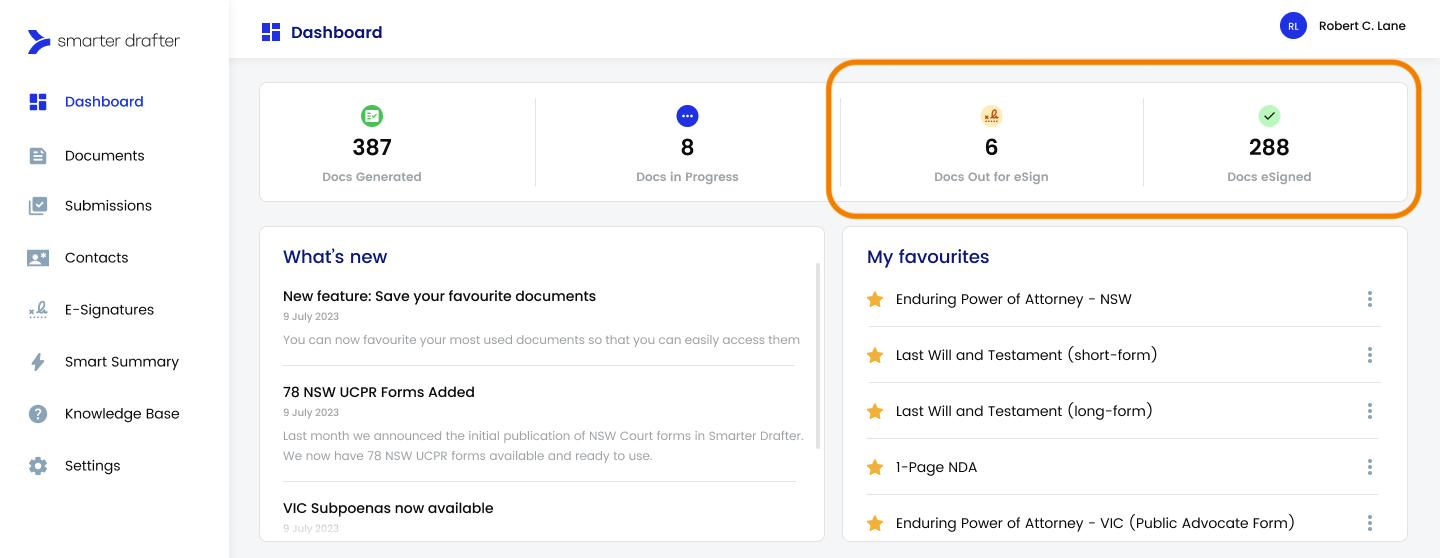
Send Instructions Back to Client
The final enhancement delivered in this update is also accessible via the Submissions table. From the drop down you now have the ability to send an Instruction-Taking form back to a client if incorrect information has been added. When selected you will be prompted to add a comment for your client to view, steering them in the right direction.
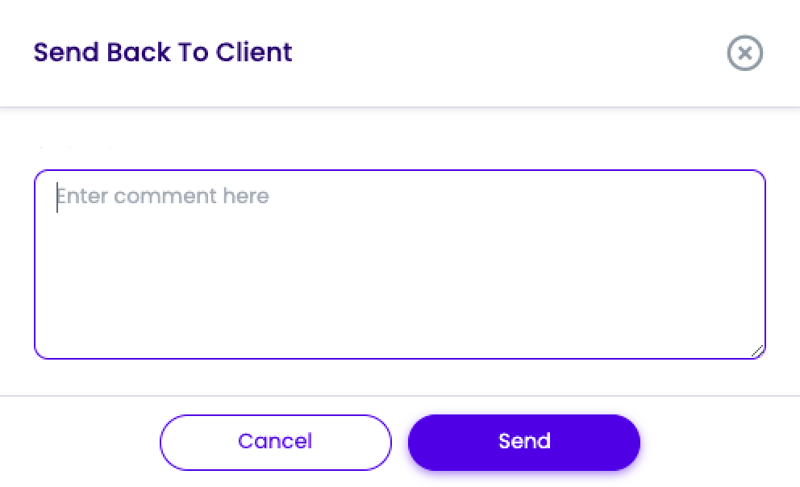
Here to help
If you need assistance, please do not hesitate to contact our Support Team via the Help Centre (here) or via email at support@smarterdrafter.com.au.